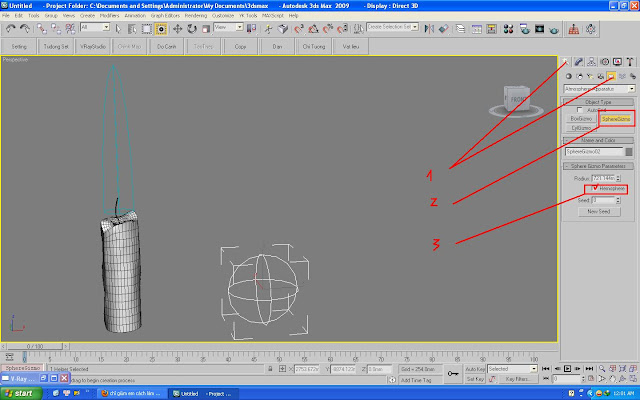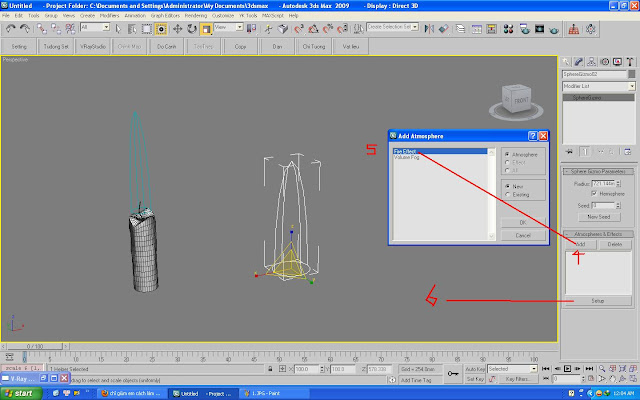TẠO NGỌN NẾN SIÊU ĐƠN GIẢN VỚI 2 BƯỚC
Bước 1
Vào Create / Helpers / Atmospheric Apparatus / Và tạo ra khối Sphere Gizmo (Kiểm chọn Hemi sphere) để lấy một nửa thôi, rồi Scal theo trục Z cho giống ngọn lửa
Bước 2
Bạn Add thêm Fire Effect cho nó trong bảng Addmoresphere & Effects
Và setting cho nó
Và kết quả
ảnh này mình để mặc định không setting cho Fire Effect
Chúc bạn thành công